First, you're going to need the
Stocking Layers add-on, so get that in the add-ons shop before following this tutorial.
This will be a short tutorial with the basics and I'll fill in more over time. Right now I just want to get this out there so you guys know how to use this new add-on.
You will need:- GIMP (FREE image editing program from http://www.gimp.org/)
- Photoshop (not required but VERY useful)
- Notepad or a good text editor like TextPad.
Aside from being able to use graphic editing programs you will need to know how to open Windows Explorer and work with files and folders.
Ok, let's do it...
Misc Files:There are three files that every stockings item needs.
1. The stockings layer texture. This is the main texture that determines what your stockings layer looks like.
2. An info file. This is a text file with an XML extension. Here's an example:
<?xml version="1.0" encoding="UTF-8" ?>
<Unit>
<Item>
<Category>limbs</Category>
<Author>Ripened Peach</Author>
<Type>Stockings</Type>
</Item>
</Unit>The info file has what are called "tags" and each tag has a purpose. To use a tag you just put whatever info it needs in between the > and the <. The breakdown of what each tag is for is:
- <Category> : This is the category the layer item appears in in the Extras menu. It's not really used yet so just keep it as "limbs".
- <Author> : This is you.
- <Type> : This is the type of layer it is. Right now we only have stockings so keep it as "Stockings".
3. A thumbnail image. This is the picture that shows in the Extras menu for picking out the stockings.
Painting the Textures:You can paint your textures in any suitable graphics editing program like Photoshop, Painter, GIMP, whatever you like, as long as it can save out PNG files with transparency.
The wireframe shell model for the stockings layer uses what's called a UVW map in order to properly place the painted texture on it. Here is what that looks like:
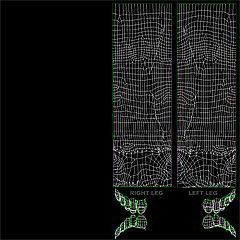
Stockings shell UVW (click for larger) |
You will want to download the larger version of the image as it will make texture painting much easier. You can load it into a layer in your paint program and use it as a template to work with.
Please load some of the existing stocking layer textures into your image editing program to get an idea of how they work. You'll notice that they utilize transparency to the fullest extent, so you can achieve just about any effect you can imagine . When you save your textures as PNG you will need to save them with the background layer turned off so that only the stockings part you want is showing and everything that needs to be transparent isn't.
Where to put stuff:Ok, so you've got your textures painted and you want to see them in the sim.
Here's where it all goes:
The info XML file:
Runtime\user_created\legs-arms\info\The stockings layer texture:
Runtime\user_created\legs-arms\The thumbnail image:
Runtime\user_created\legs-arms\thumbs\ (the thumbnails need a "tn_" in the beginning of the filename - see the ones that come with the pack for details).When you name the files, you might want to put your nick name or some tag in the file name like this:
jak_Awesome-Socks.xml - That way if you make something that has the same name as one someone else made, they won't over-write each other.
Make sure those files are in those folders and then start the sim. Log in and go to the Extras tab. You should be able to find your stockings item in there. Click it and check it out!
Some Tips:You most likely will have to keep checking your progress as you go, and there's no need to keep logging in and out of Sex Sim to do it. Just hit Go to see the outfit on the girl, do some work in your graphics editing program, save the textures, then hit ESCAPE to go back to the main menu. Your new textures will load up when you choose your stockings item again (you might have to click on another item then yours again to reset it).
Another way to quickly see what you're working on is to use the new TAB viewer (new in March 2011). Click the Girls tab on the menu, then hit the TAB key on your keyboard. That method may be quicker than dipping in and out of the sim.
An easy way to work on stockings is to create a file called "TempStockings" in Photoshop or whatever. Then, copy one of the existing stockings xml info files and rename it to "TempStockings.xml". Now, when you save your PNG file while working, save it as "TempStockings.png" and that will be your working file. There's no need to even make a thumbnail just yet as Sex Sim will just use a default one until you do. When you're finished working then just save things as normal to the name you want and that's that. That way you always have a quick way to just jump in and start working on new stockings without having to keep making the initial files all the time.